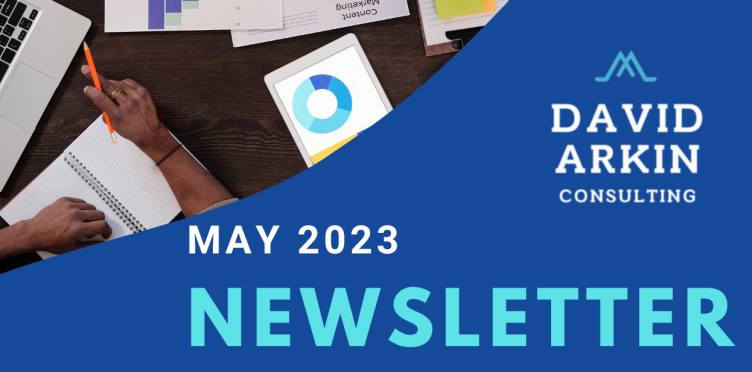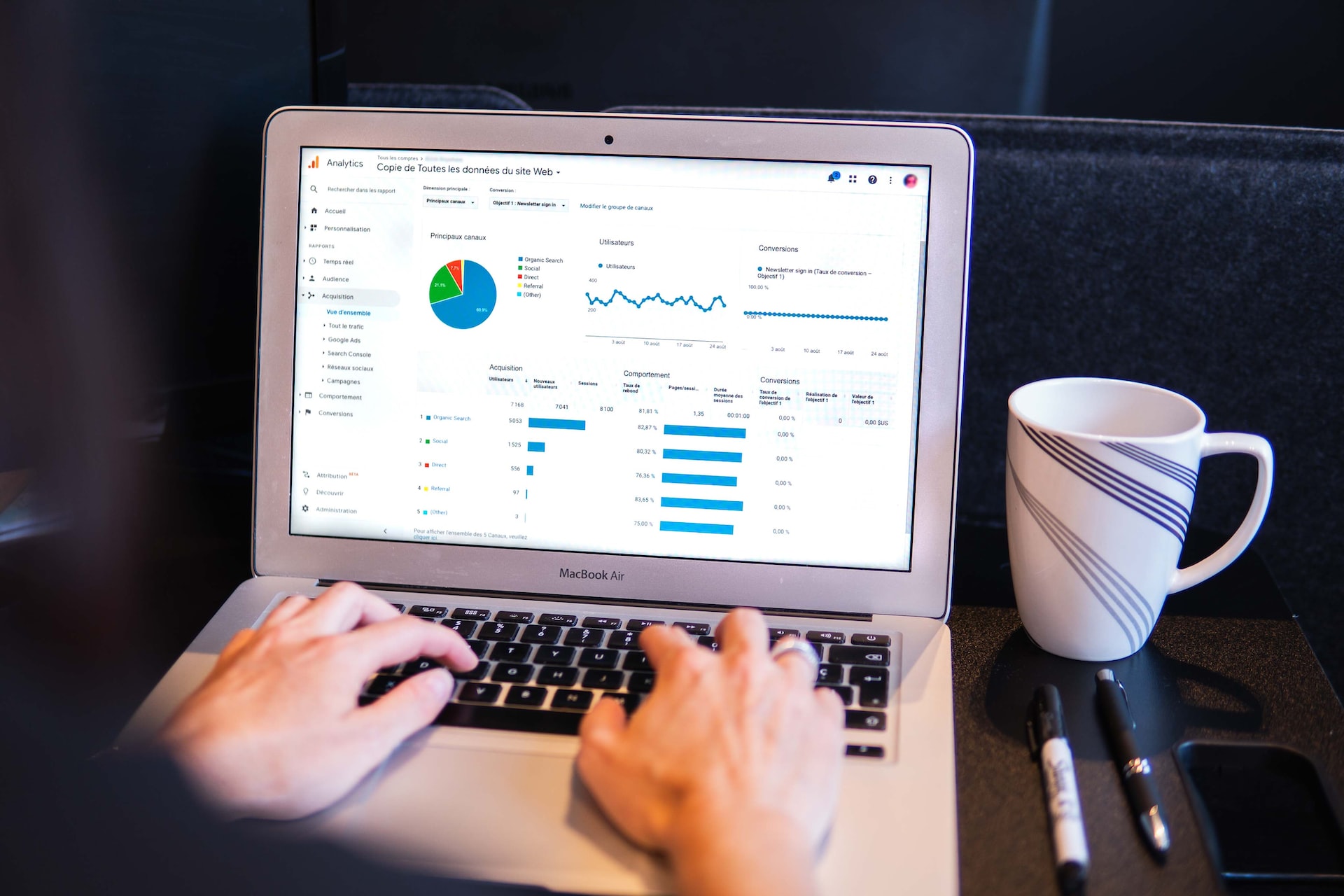
If you’re in the data reporting and analytics world, you’re very familiar with the fact that this year, Google launched its new website analytics platform, Google Analytics 4 (GA4).
And whether you’ve just tiptoed into GA4 or dove head first, you also probably know it can be a little difficult to navigate, even if you’re familiar with its predecessor, Google Universal Analytics (UA).
Here are answers to 5 of the most frequently asked questions we see when people are using GA4.
It’s important to note that Google is making real-time updates to GA4 daily, so some of these paths may change.
How do I find stats for a specific story?
First, let’s cover how to get to your site traffic. Here is the path to pull up the dashboard, all working from the main navigation pane on the left:
- Life cycles → Engagement → Pages and screens
Here, you will find the Views, Users, Views per user, Average engagement time, and other data points for the date range selected (more on that to come). GA4 defaults to listing the content by page path, so it’s essentially filing the content by the URL, which can be difficult to try to find specific content.
To change the listing, find the drop down menu and select one of the “Page title” options instead of the “Page path”.

How do I search for a specific date or range?
GA4 defaults any data to run the report for the last 28 days—but that can be easily changed.
In the top right of your dashboard, you can select your customized date or date range for the data you wish to pull.
Once you select the range, it will stay until you change the range or close the window. This means if you want to switch reports, it will automatically run it for the date range you’ve entered. Then, the next time you launch GA4, it will automatically go back to the default 28 days.

How do I see which sources are bringing in traffic?
You may know half of your traffic comes from organic social media activity, but which social media channels are really delivering users to you? With this breakdown, you can see not only if your traffic is coming through search, social media, etc., but you can also see which channels you’re having most success with.
- Acquisition → User acquisition → Filter by First user source
The data is filtered by “First user default channel group”, so change it to filter by “First user source” to see which sources are working for you best.

How do I see what devices people are using?
Knowing the device people are using to view your website can be helpful. For example, if you’re like most sites where mobile devices dominate your traffic, you know optimizing your site and pages for mobile is critical.
To see the breakdown of users on mobile devices, desktop computers or tablets follow this path:
- User → Tech → Overview
Halfway down the page on the right side, you will see a pie chart of percentages for your users.
If you click “View device categories,” you can narrow the search down even further by type of browser, app version, operating system, and so on.

What is an “event” and how do I search for a specific one?
You’ll notice GA4 calls all of its data “events,” which is just a basic unit of measurement in the system. According to Google itself, “Events let you measure user interactions on your website or app; for example, you can measure when someone loads a page, clicks a link, and makes a purchase.”
Luckily, if you want to look up analytics specific events, like how many page views you had, how many first-time visitors you got and how many impressions something may have gotten, there’s a report for that too.
- Life cycles → Engagement → Events

WE WOULD LOVE TO CONNECT
We’d love the chance to tell you about the work we’re doing with newspapers, TV stations, digital pure plays and magazines in digital audience and revenue, branded content and content creation. Email us at david@davidarkinconsulting.com
We'd love to help your organization! Fill out the form below to get started.
Recent Posts
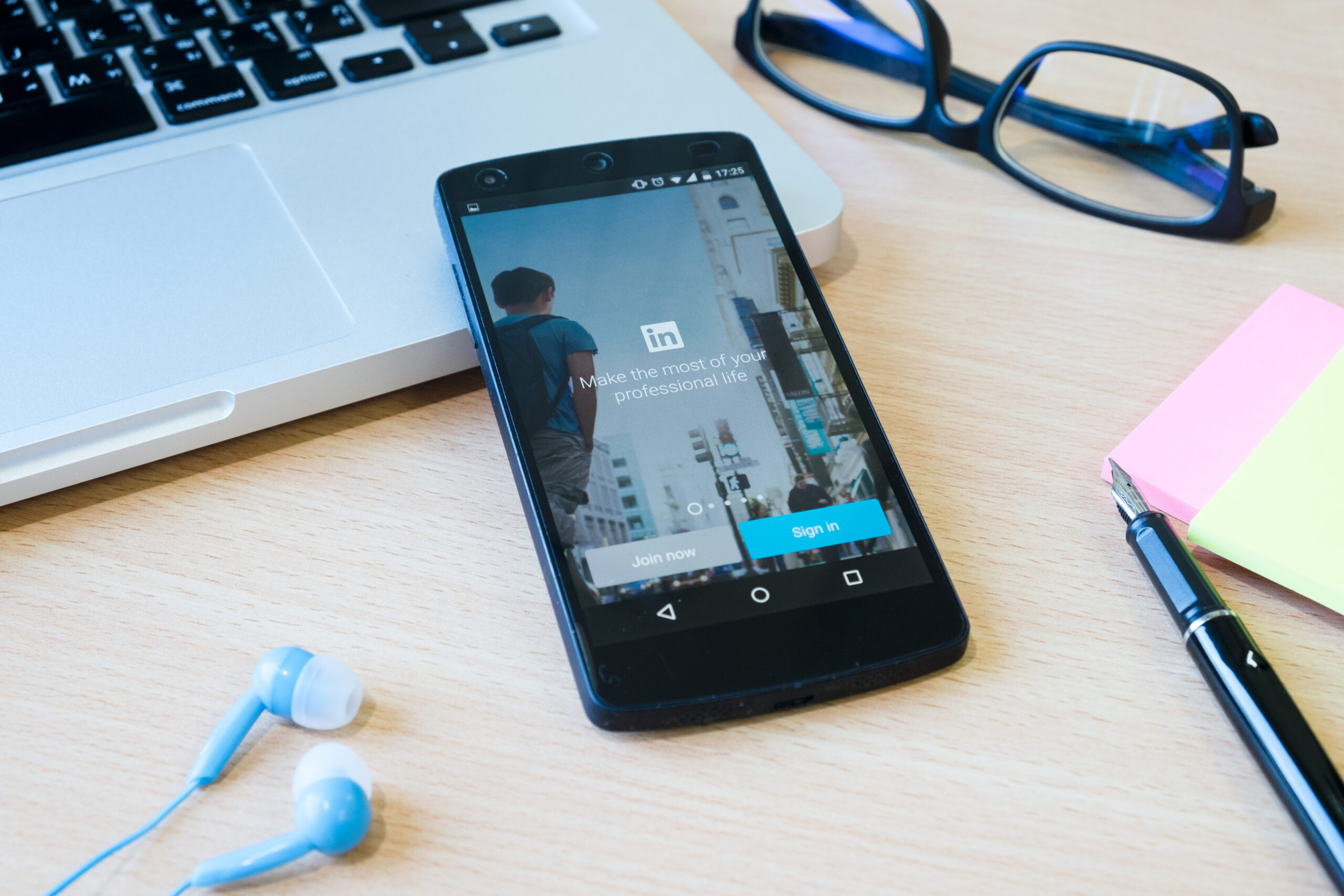
Here’s why you should be making LinkedIn a priority

Here are the best tips and metrics for branded content

Web traffic dropping? Use this SEO checklist
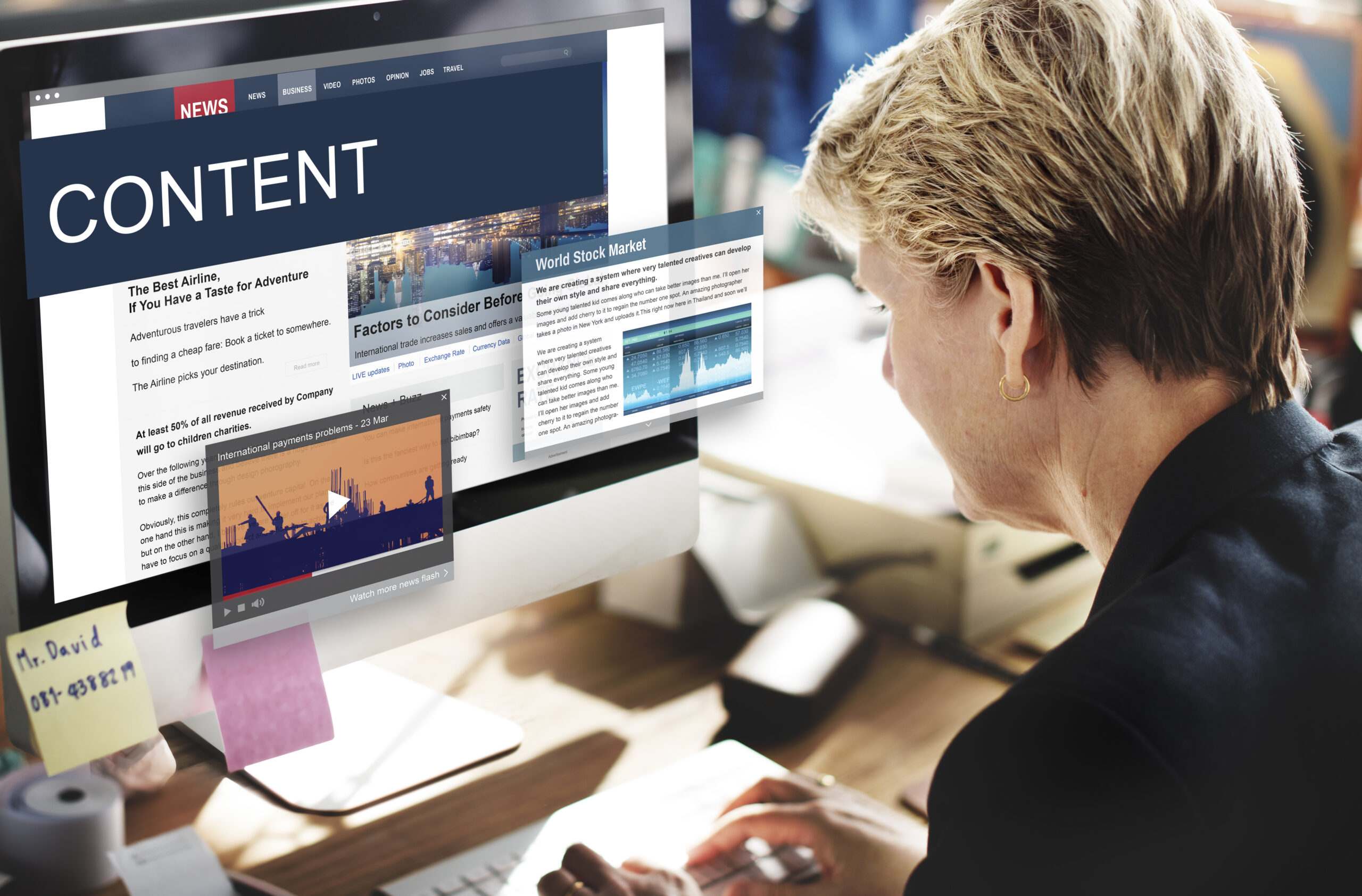
Best measles content and revenue ideas

Here’s how to boost your reader engagement in April
Case Studies

How this unique coaching program taught a reporter the digital skills she needs for the future

How branded content sales exploded for this newspaper in New York

How a TV station in South Dakota significantly grew its traffic through Stacker’s news wire

How these changes helped this newspaper’s coverage of a limo trial skyrocket to the top of Google search result pages